Previously I have posted that how can we install Backtrack 5 in a computer using a USB disk but today I’ll post a method using which you will be able to dual boot between the windows seven as well as back track five. Its for those who want to work with windows as well as Linux and want to test there hacking skills at backtrack 5. I have already posted that how can we make a dual boot of Ubuntu and Windows as well. Its worth reading too.
Lets start the tutorial, it quite much easy and will require similar previous technique as we have used while making setup of backtrack 5 in USB disk.
Make a USB for installing backtrack five and start the setup as I have told you in below post:-
How to install Backtrack Five
After that in the step below just choose this option as it will detect any Windows which is already installed in system “Install them side by side, choosing between them each startup” and click forward.
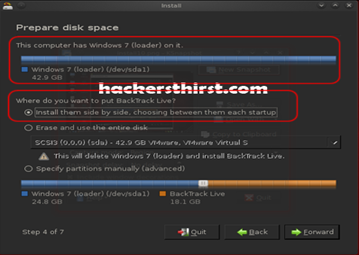
After this click check the all settings and then hit Install. As I have told you in previous article that It will take some time at 99% so don’t worry and after a restart you will be given this screen. Just choose the first option:-
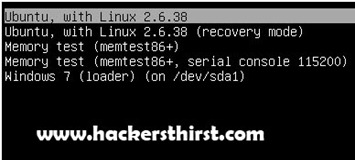
As mentioned in previous post do not forget the default username root and password toor, and do not forget to change them. And enjoy using any windows and Linux together as at every boot you can choose which OS to be used.
Lets start the tutorial, it quite much easy and will require similar previous technique as we have used while making setup of backtrack 5 in USB disk.
Creating A dual boot for Windows and Linux (Backtrack 5):-
The theme is this that you have already installed windows Seven, Vista or else Xp and you want to create a dual boot of Backtrack and Windows (Dual Boot Means:- It will prompt you in startup that whether you want to use Windows or else Linux). For this you will just choose a different option during backtrack 5 installation or else in any other Linux too. So, what is this option lets learn below step vise..!Make a USB for installing backtrack five and start the setup as I have told you in below post:-
How to install Backtrack Five
After that in the step below just choose this option as it will detect any Windows which is already installed in system “Install them side by side, choosing between them each startup” and click forward.
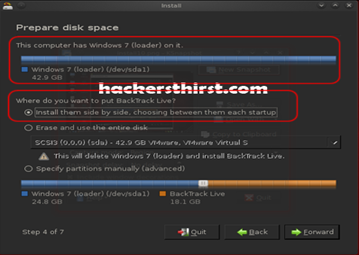
After this click check the all settings and then hit Install. As I have told you in previous article that It will take some time at 99% so don’t worry and after a restart you will be given this screen. Just choose the first option:-
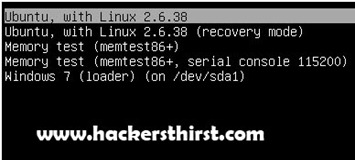
As mentioned in previous post do not forget the default username root and password toor, and do not forget to change them. And enjoy using any windows and Linux together as at every boot you can choose which OS to be used.

